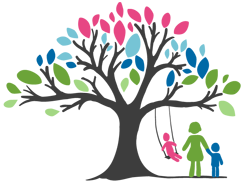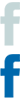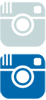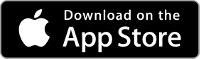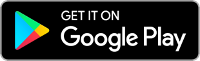| School Holiday Care |
| |
 |
| |
| Step 1 |
| Online Enrolment Form |
|
Complete online enrolment form, please ensure every details is filled in including CRN numbers for both parents and child so we can apply for CCS for your child Please ensure to upload a copy of your child’s birth certificate and Upload immunisation history statement, you can download a copy of this by going to the Medicare App
(click here for Medicare App)
Once we have received your enrolment form we will send you an invite to download the Xplor App
|
|
Online Enrolment Form
|
| Step 2 |
Download xplor App
|
|
Xplor is our childcare software app that gives our parents a helping hand with understanding your CCS entitlements, weekly fees, online bookings, photos and videos, paying statements and key health information about your children, all in one location.
Select a button below to download the Xplor App
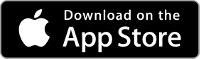
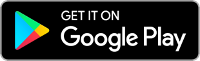
|
| Step 3 |
Signing the CWA
|
|
A Complying Written Arrangement (CWA) is an agreement to provide care in return for fees.
- Signing the CWA is the first step to complete a child's CCS enrolment. The date the CWA is agreed to will be the start date of the CCS enrolment.
- Log in to myxplor.com using the Primary Carer's account. If you do not know who the primary carer is, please ask your centre admin.
- Select the name of your child from the dashboard.
- Select CWAs on the child's profile
- Check through the bookings and the fees. If correct, scroll to the bottom of the page and click 'Accept'.
- If the CWA cannot be seen:
- Ensure the service has released the CWA
- Ensure that the 'Primary Carer' on Xplor is the same parent/guardian checking for the CWA
Ensure YOU are using Safari or Chrome to login to web.myxplor.com not the App for this section
|
|
XPLORE Website
|
| Step 4 |
Auto Debit Set Up
|
- Primary carer to login via home.myxplor.com using their email and password.
Click "Forgot Password" if you are having issues with logging in
- Select "Finance" in the left side menu
- Select "Auto Debit Setup"
- You can choose to enter your credit card details or your bank details
- Read through the billing agreement, then select 'Agree'. If you have any concerns about this, please reach out to your service
- Once you have saved your banking details successfully, the administrator can set up the families preferred billing schedule/or the schedule required by the service
- You can edit your banking details through this tab at any stage
|
|
XPLORE Login
|
| Step 5 |
My Gov
|
|
Go to my.gov.au CCS agreement
- Sign into MyGov
- Select Menu from the home page
- Outstanding Tasks should come up saying Confirm CCS enrolment. Select My Family, followed by Child Care and Enrolments
- View and confirm your child’s details
- It will take you to a new page if all information is correct select Yes
- Then review and submit
Click HERE for step by step guidance >
|
|
MyGov Log in
|
Collard's Childcare & Kindergarten - Mill Park